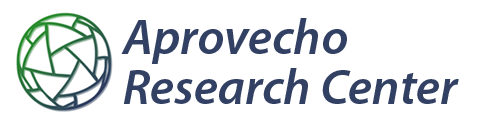Emissions Equipment Software and Documentation
The links below will take you to a Google Drive Folder where you can download the most recent software and documentation for the emissions equipment.
Watch the comprehensive training videos for ISO 19867 biomass cookstove testing, funded by Clean Cooking Alliance. These videos are tailored for LEMS users, but contain general information about the protocol. The videos are hosted on Google Drive and are available for download in HD resolution.
Aprovecho is transitioning to a Python based data pipeline. As of 8.14.23 the Python version gives better version control and data sharing options, but data visualization, data entry, and flexibility are still behind the Excel version. The repository is hosted at github.com/aprovechodotorg. Users that wish to edit the software have a mechanism to have their edits propagated to the Aprovecho version by using the Pull Request feature of GitHub, but editing the software requires a deep understanding of the code. If anybody knows who owns github.com/aprovecho, let us know!
If you are looking for bc.nexleaf.org to estimate BC filter loading please be patient as we add that functionality to our code.